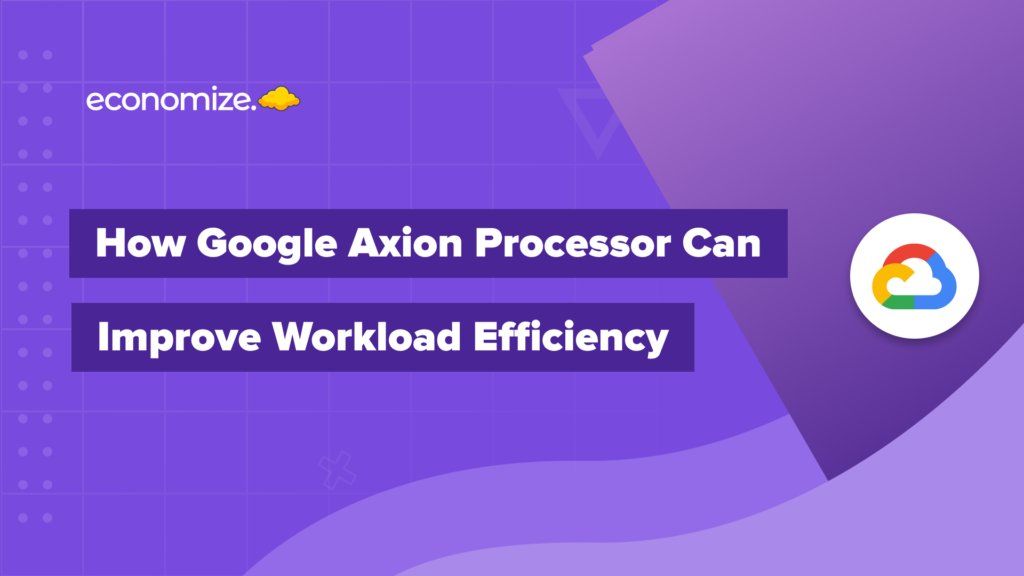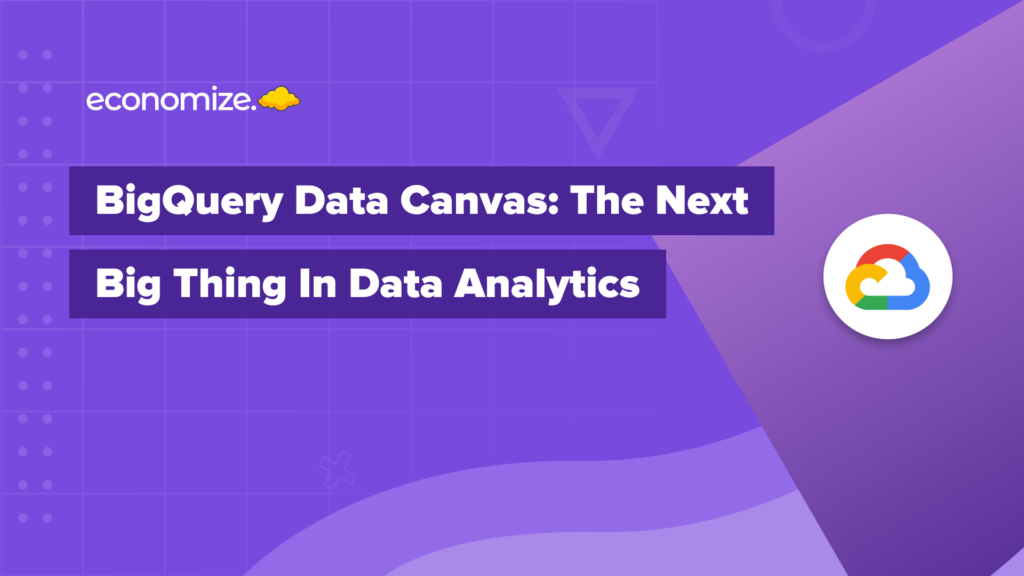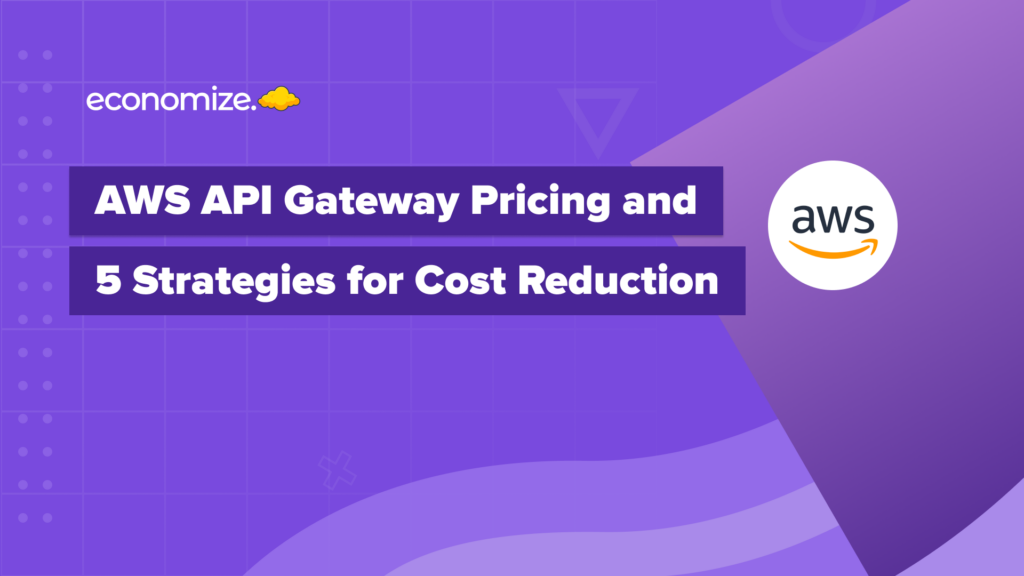AWS Cost and Usage Reports keeps a record of your AWS consumption of your account’s expenditures. Every report includes line items for each unique combination of AWS products, consumption category, and the activity you conduct from your account. The AWS Cost and Usage Reports can also be configured to aggregate information by the hour, day, or month.
The AWS Cost and Usage Reports provide the detailed cost and usage information accessible. You may publish your AWS billing reports to an Amazon Simple Storage Service (Amazon S3) bucket that you control using Cost and Usage Reports. You can also get reports that break down your expenditures by product or product resource, or by your own tags.
The report in your bucket is updated once a day in comma-separated value (CSV) format by AWS. You can review the reports in spreadsheet software like Microsoft Excel or Apache OpenOffice Calc, or you can use the Amazon S3 API to retrieve them from an application.
How does AWS CUR Billing work?
The AWS Cost & Usage Report is delivered to the Amazon Simple Storage Service (S3) bucket you choose during setup, and it is updated at least once per day. The reports are available in csv format via the Amazon S3 console.
You can also choose to use Amazon Athena to integrate your Cost & Usage Reports. Your data will be transmitted as compressed Apache Parquet files to an Amazon S3 bucket of your choosing after Amazon Athena integration for your Cost & Usage Report is enabled.
How to create an AWS Cost & Usage Report
AWS may take up to 24 hours to begin sending information to your Amazon S3 bucket. AWS updates the AWS Cost and Usage Reports files at least once a day after delivery begins.
Cost and Usage Reports may be created using the Billing and Cost Management console’s Cost & Usage Reports page:
- Go to the AWS Billing Console and sign in to the Billing and Cost Management interface.
- Select Cost & Usage Reports from the navigation bar.
- Select Create a report.
- Give your report a name in the Report name field.
- Select Include resource IDs under Additional report information to include the IDs of each individual resource in the report. Note If you include resource IDs, each of your resources will have its own line item. Depending on your AWS consumption, this might considerably increase the size of your Cost and Usage Reports files. User Guide for AWS Cost and Usage Reports Creating Cost and Usage Reports
- Select whether you want the AWS Cost and Usage Reports to reload if AWS provides refunds, credits, or support costs to your account after your bill is finalized in the Data refresh options. A new report is uploaded to Amazon S3 when a report is refreshed.
- Select Configure for the S3 bucket.
- Do one of the following in the Configure S3 Bucket dialogue box: • Click Next after selecting an existing bucket from the drop-down menu.• Choose Next after entering a bucket name and the Region where you wish to create a new bucket.
- Review the bucket policy, make sure it’s right, and then click Save.
- Enter the report path prefix you want prepended to the name of your report in Report path prefix.
- Choose one of the following options for time granularity:
• Hourly if you wish the report’s line items to be grouped by the hour.
• Every day if you wish the report’s line items to be grouped by day.
• Monthly if you wish the report’s line items to be grouped by month. - Choose whether each version of the report should replace the prior version or be sent with the previous versions when it comes to report versioning. Overwriting reports might help you save money on Amazon S3 storage. The auditability of billing data may be improved over time by delivering updated report versions.
- Choose Review and Complete once you’ve gone through your report’s options. To see when your reports were last updated, go to the Cost & Usage Reports area of your Billing and Cost Management panel.
Viewing an AWS Cost and Usage Report (CUR)
Once a report has been created, viewing the report data is straightforward and can be done using the AWS Management Console. Here’s how:
- Sign in to the AWS Management Console.
- Navigate to the Cost Management & Billing dashboard.

- Select “Cost and Usage Reports” from the navigation panel on the left.
- Click on the desired report.
- Review the report data, which is presented in an easy-to-read tabular format.
AWS CUR provides a wealth of information, including detailed cost and usage data, resource utilization, and more. Organizations can use this data to gain valuable insights into their AWS expenses, enabling them to make informed decisions and optimize their cloud costs.
AWS Cost and Usage Reports Best Practices
- Regularly Review CUR Data: Organizations should review their AWS CUR data regularly to stay informed of their AWS expenses and identify opportunities for cost optimization. By regularly reviewing CUR data, organizations can spot trends in their cloud expenses and take proactive steps to reduce costs. For example, if you notice that a particular EC2 instance type is costing more than expected, you can explore alternative EC2 instance types that may be more cost-effective for your workloads.
- Set up Cost Allocation Tags: Cost allocation tags can be used to categorize AWS resources and track expenses across multiple departments, projects, or business units. This can help organizations understand the cost breakdown of their AWS resources and make more informed decisions about their cloud expenses. For example, if you have multiple teams using AWS, you can use cost allocation tags to track expenses for each team, enabling you to see which teams are incurring the most costs and make adjustments as necessary.
- Use the Right EC2 Instance Types: Choosing the right EC2 instance type for your workloads can have a significant impact on your AWS costs. Organizations should regularly assess their workloads to ensure they are using the most cost-effective EC2 instance types. For instance, if you have a workload that requires high CPU performance, you may want to consider using an EC2 instance type that is optimized for compute-intensive applications.
- Enable AWS Trusted Advisor: AWS Trusted Advisor provides recommendations for optimizing AWS expenses, including suggestions for reducing costs, improving performance, and increasing security. Enabling AWS Trusted Advisor and regularly reviewing its recommendations can help organizations identify areas for cost optimization and ensure that they are using their AWS resources in the most cost-effective manner.
- Utilize AWS Savings Plans and Reserved Instances: AWS Savings Plans and Reserved Instances can help organizations reduce their AWS expenses by committing to use a specific amount of compute capacity over a specific period of time. Organizations should regularly assess their workloads to determine if they can benefit from utilizing AWS Savings Plans and Reserved Instances.
AWS CUR Advantages and Benefits
Detailed Spending
CURs let you to see your spending in as much detail as you’d like. This means that your finance team can clearly understand how much is being spent on specific AWS pieces, when it grows or drops, and the explanation for what would otherwise be a hazy number in their monthly reports.
Usage Analytics ( EC2, S3, CloudWatch..etc)
CUR exposes all consumption information in great depth, down down to the bytes flowing between servers and the API calls performed to each service. You’ll be able to do deep cross-references between provisioned resources and system traffic, allowing you to figure out why your expenditure was so high or low.
Cost and Usage Visibility
The most significant advantage of a CUR is that it is virtually impossible to get pricing and use statistics to the same degree of detail in the same area without one. AWS Cost Explorer may provide a lot of the same information as a CUR, but only if you search through different views. Simply said, there isn’t an alternative way to display all of this info in one location.
AWS Optimization
The last important advantage of AWS CURs is that, when combined, your cost and use data is the key to managing your AWS account and avoiding wasteful expenditure. Only by combining cost and utilization can you determine if you should reduce your AWS expenditure owing to low usage or even increase your AWS spend since you’re consistently exceeding your consumption and suffocating your growth as a result. While a thorough examination of your CURs is required to obtain the necessary data and draw sound conclusions, it is definitely worth the effort. Here at Economize, we give you access to a plethora of tools and services, to ensure that you stay in control of your cloud costs.
Conclusion
AWS Cost and Consumption Reports keeps track of your AWS usage and anticipates your account’s future expenditures. There are a variety of ways to look at detailed pricing and consumption reports, as well as options to download a CSV for further processing.
CUR is a great way to ensure cost effectiveness and utilization efficiency for all of your AWS workloads when used and implemented correctly.